Formatting is crucial for any online publication, from blog posts to newsletters and even community messages. But what does formatting actually mean?
Formatting means, in terms of text, altering the form of the text. For example, you’ve been reading plain text so far, but now you’re reading bold text - that’s formatting. Italics, hyperlinks, and strikethrough are all formatting methods. Of course, there are many more, but that largely depends on the platform.
Discord uses Markdown, a super popular markup language on the web. Slack, GitHub, WordPress, and Notion are among the most popular platforms that use Markdown, and Discord is one of them. Text formatting on Discord is useful for several reasons: it could help you emphasize parts of your text, make it more accessible, and just make it look better.
Before a huge overhaul, Discord’s Markdown lacked list formatting, and people had to use Unicode characters like • and ◦ to create makeshift lists. However, that’s not the case anymore because Discord supports both bullet and numbered lists - and they can be used interchangeably. How cool is that? Without further ado, let’s see how you can make bullet lists on Discord.
How to Make Bullet Lists on Discord
Making bullet lists on Discord is super easy, but unlike some other popular formatting methods like bold and italic, it doesn’t have a keybind or a button on the formatting popup that appears when you highlight a text. Instead, you have to manually type out the bullet list formatting on your keyboard. One great thing about list formatting on Discord is that the desktop and mobile versions of the app don’t have any differences - the formatting works the same way on both.
To make a bullet list on Discord, you should add an asterisk (*) or a dash (-) and a space at the start of a line. Although you’re not going to see a preview of the bullet list on your input field, the message will be formatted as a list once you send it.
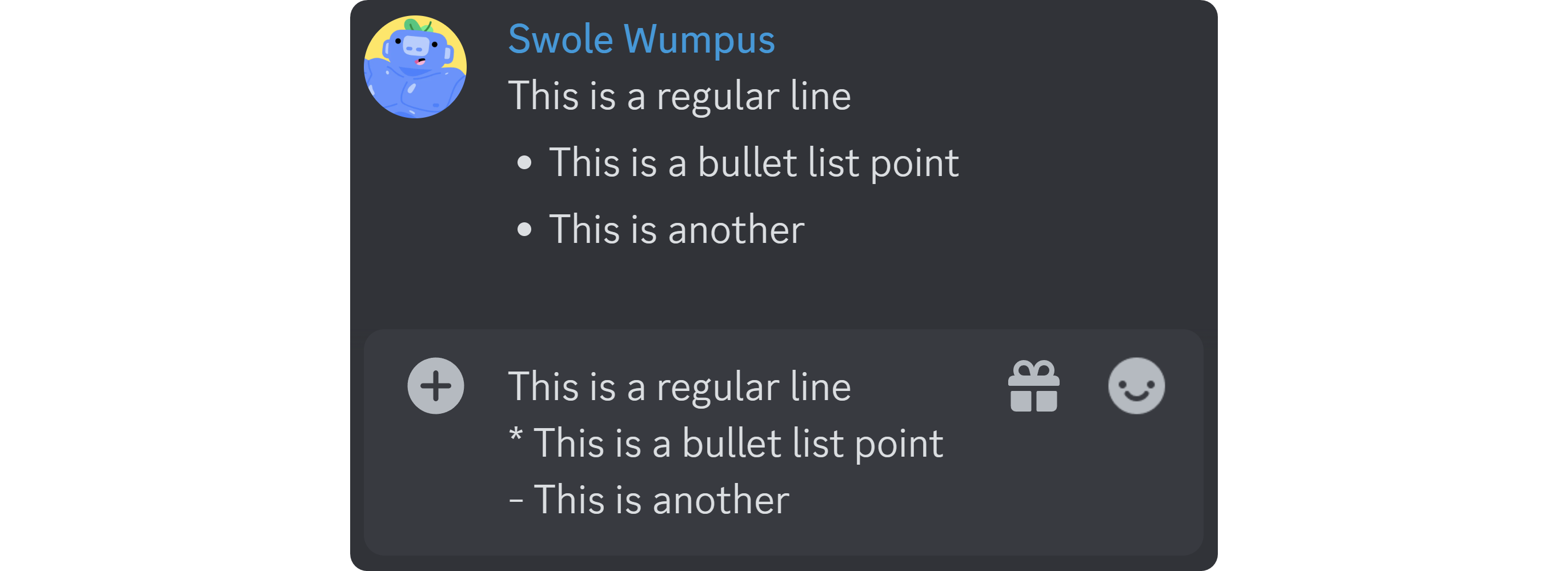
Of course, a list that doesn’t support indents isn’t a list. Luckily for us, Discord Markdown supports it. To make an indented bullet list point on Discord, you should add two spaces, an asterisk (*), and a space at the start of your line. This is going to make that line indented.
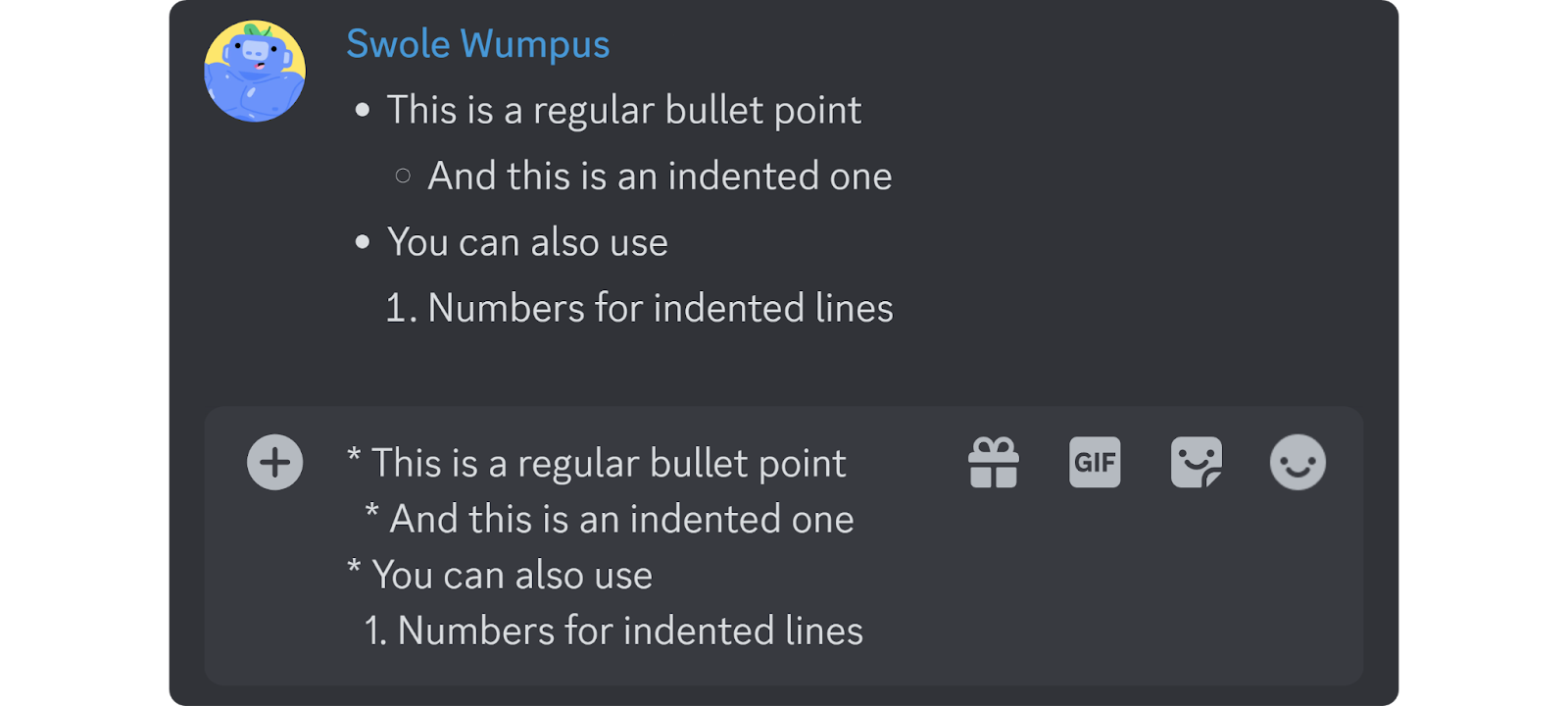
- Tip: Using any other character than a number and a dot will break the numbered point formatting.
How to Make Numbered Lists on Discord
Making numbered lists on Discord is pretty similar to bullet lists. Just like the bullets of the bullet lists, you can check if a line is correctly formatted or not by looking at the number of it. If the numbers aren’t serif and can be highlighted, the formatting is wrong.
To make a numbered list on Discord, you should add a number, a dot, and a space at the start of your line. You can start the numbered list on any number you want, but you can skip numbers on a list - meaning that you can’t go from 2 to 4, even if you write “4.” on the second line, it’s going to be displayed as “3.”
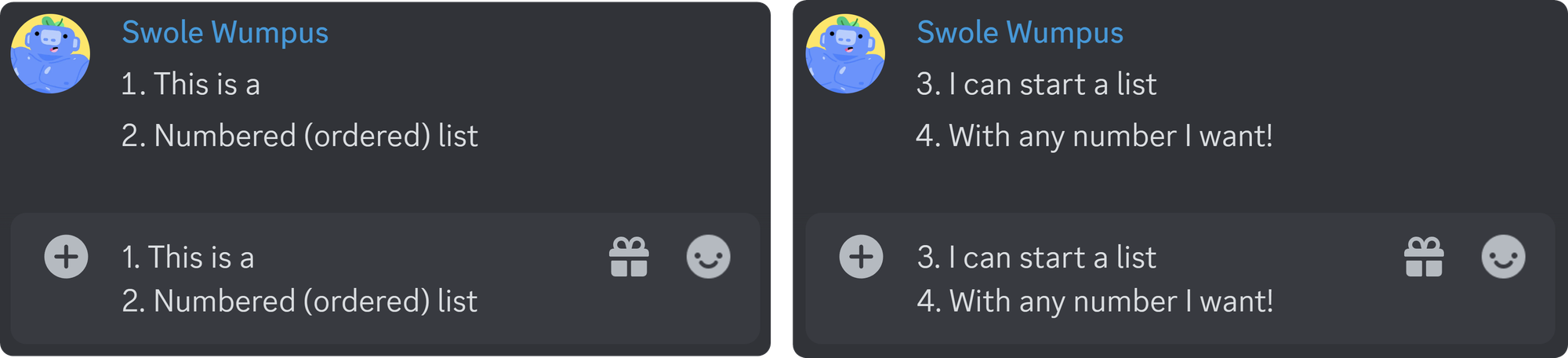
You can indent numbered lists on Discord by adding two spaces, a number, a dot, and another space at the start of your line. The indented lines can also be started with any number you want and you can also make them bullet points as well. However, the no-skip rule applies to indented lines, too.
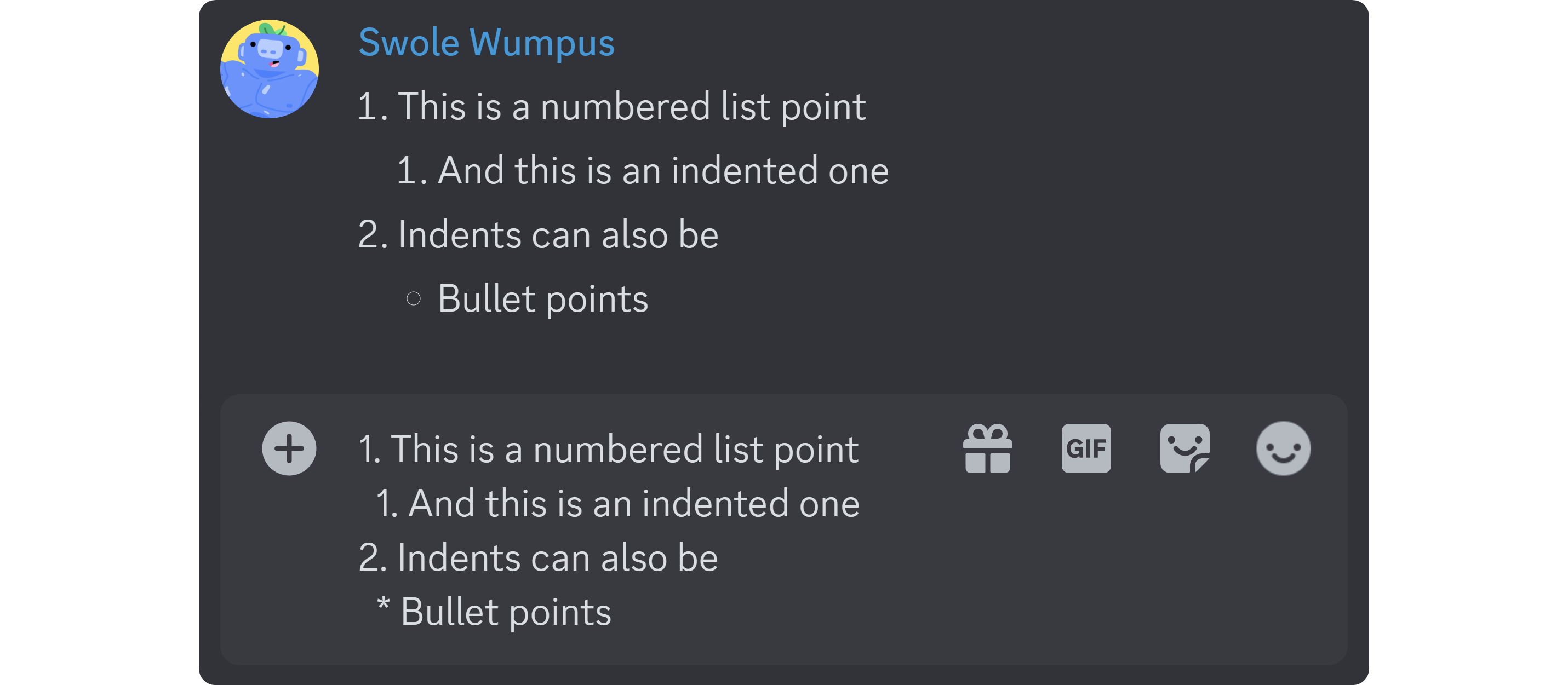
Other Top Discord Formatting Methods
Now that you know how to make lists on Discord, let’s take a look at how you can use our other three favorite formatting methods on Discord: bold, hyperlink, and spoiler formatting.
Bold Formatting on Discord
- Main article: How to Make Text Bold in Discord
Bold formatting is the most popular formatting method on Discord, and possibly the on the web. It can be used to emphasize parts of your text, and since regular text and bold formatted text on Discord look quite different from each other, they do their jobs well.
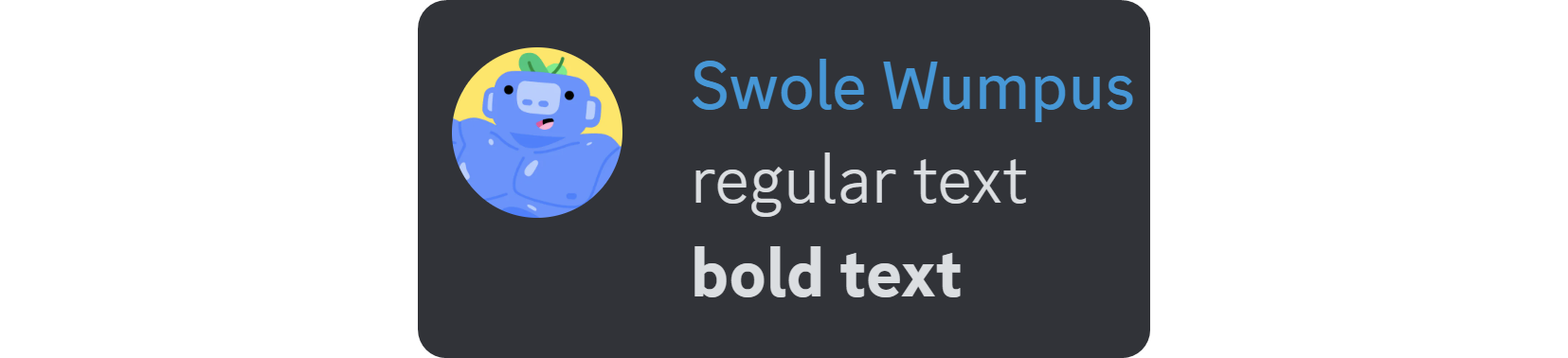
To format a text as bold on Discord, all you have to do is surround the part you want to format with two asterisks (*). Doing this will preview the bold formatting on your input field.
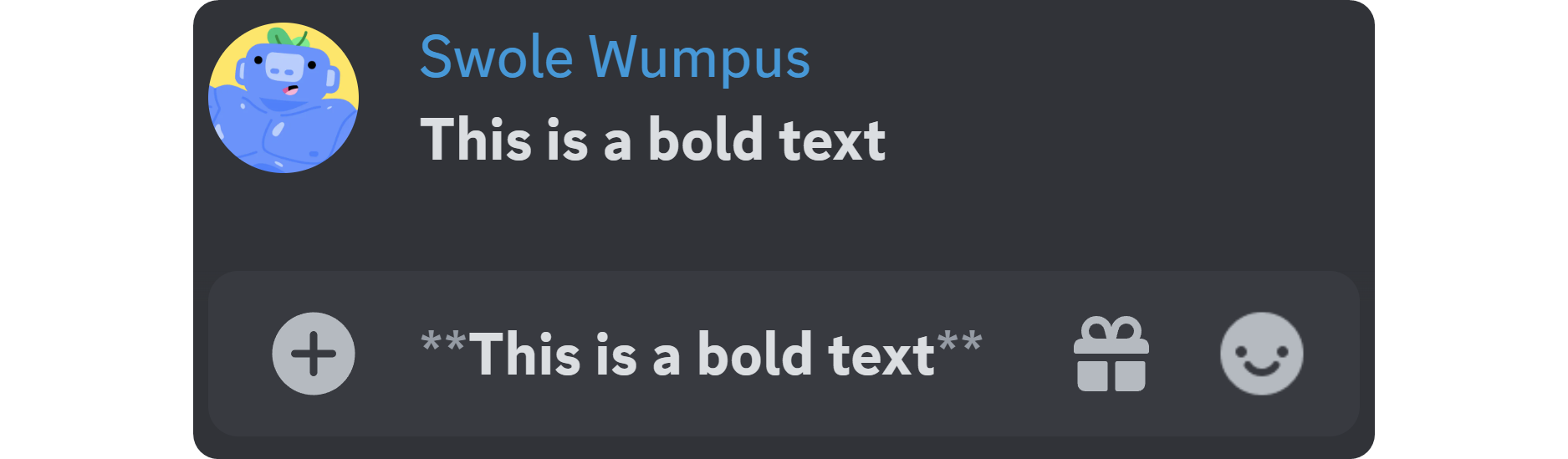
Hyperlink Formatting on Discord
- Main article: How to Make Hyperlinks in Discord
Hyperlink formatting is one of the most useful formatting methods on Discord. Since most links you’re going to post on Discord are somewhat long, they can clutter the chat, and no one wants that. Hyperlink formatting is one of the latest additions to the Discord formatting lineup - before that, only webhook messages and bots could send hyperlinks, but now users can, too.
To format a part of your message as a hyperlink, you should surround your text with square brackets ([ and ]) and add the link that’s surrounded by regular brackets (( and )) next to it (without a space in between). Your text should look like this: [text](URL)

- Tip: If you don’t want to bother with typing out the formatting, you can just copy a URL, highlight the text you want to format as a hyperlink on Discord, and paste the URL. This is automatically going to make the highlighted text a hyperlink.
Spoiler Formatting on Discord
- Main article: How to Mark Text as Spoiler in Discord
Spoiler formatting on Discord is very useful - it allows you to hide your text behind a dark gray box. No one likes spoilers, but that doesn’t mean you’re not allowed to talk about a subject - to respect other people’s wishes, you can use the spoiler formatting.
To format a text as a spoiler on Discord, all you have to do is surround the part you want to format with two vertical bars (|). This is going to create a preview in your input field and will appear as a dark gray box. Users can click on it to reveal the text behind it.
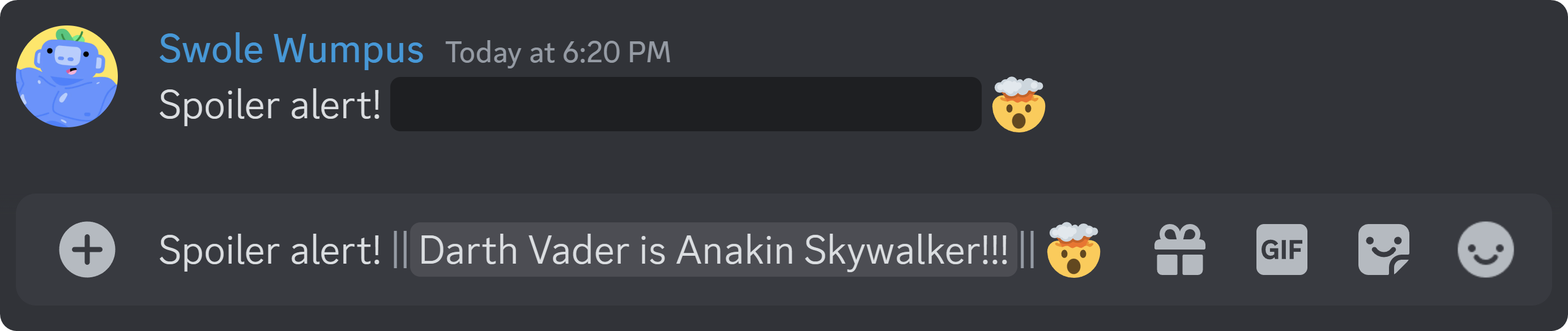
Find Premium Discord Servers on Whop
Whop is the home to thousands of premium Discord servers, and finding the perfect server for you takes less than 5 minutes. Head to Whop today and start exploring the marketplace.


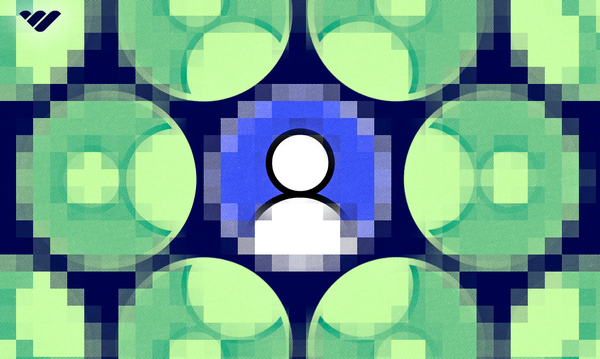


![Discord Message Forwarding: The Newest Discord Feature Explained [October 2024]](/blog/content/images/size/w600/2024/07/Discord-Message-Forwarding.webp)